How do I add a single subscriber to my list?
There are two ways to add a single subscriber to your list, possible with more subscriber data (first name, last name, address, etc.).
1. In the Subscribers Overview
You can add a subscriber for the subscriber list overview. To do so, go to Subscribers and click 'View' for the relevant list'.
Above and below the subscriber table you will find the New subscriber button. Click this, and follow the steps indicated on your screen. This way, you can immediately fill out several fields for the new subscriber.
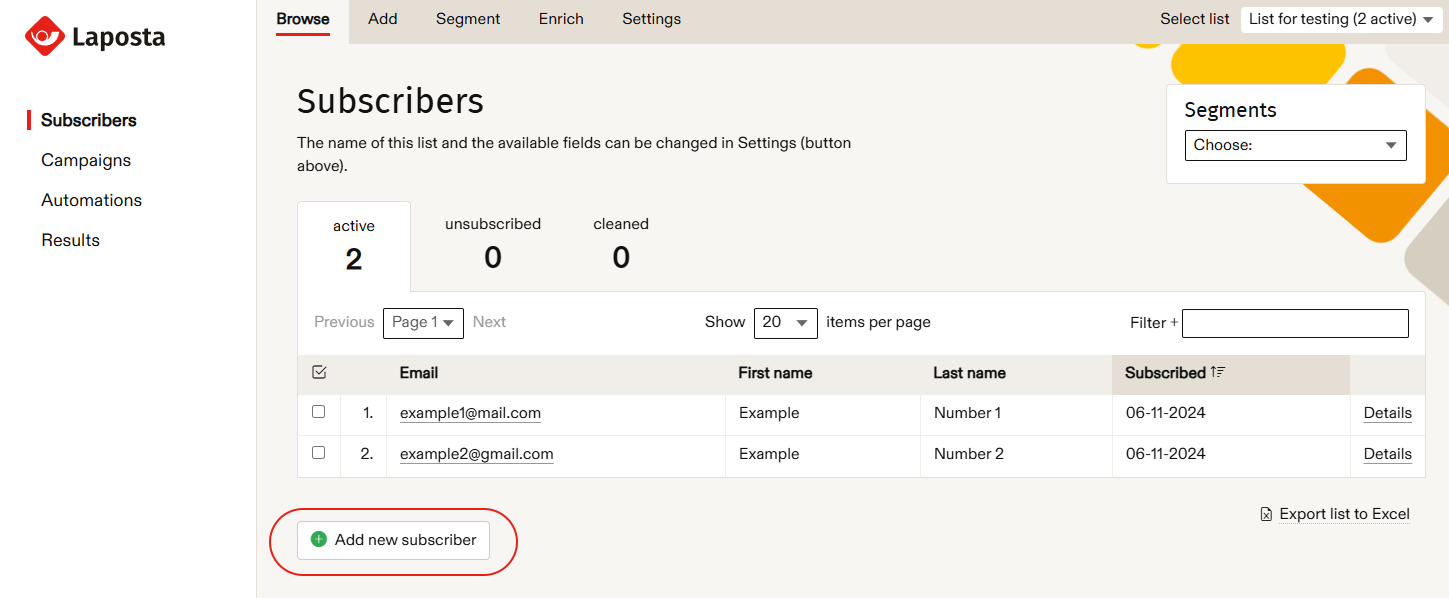
2. Add by hand
If you only want to add the email address of one subscriber, or a few subscribers (without immediately filling out other fields), you can go to Subscribers → Add subscribers (for the relevant list) → By hand.
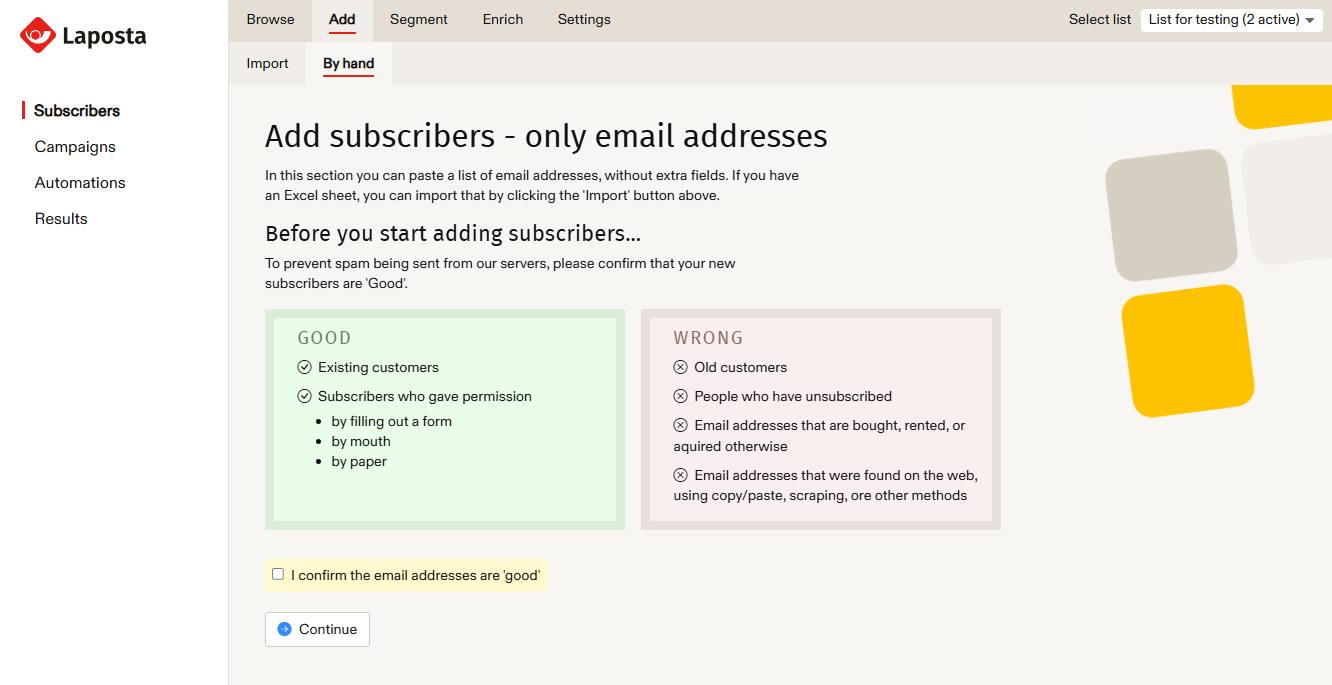
Confirm that the new subscribers are 'good' and click 'Continue'. You can paste your new subscribers' email addresses in the text field that appears. You can only add one email address per line.
