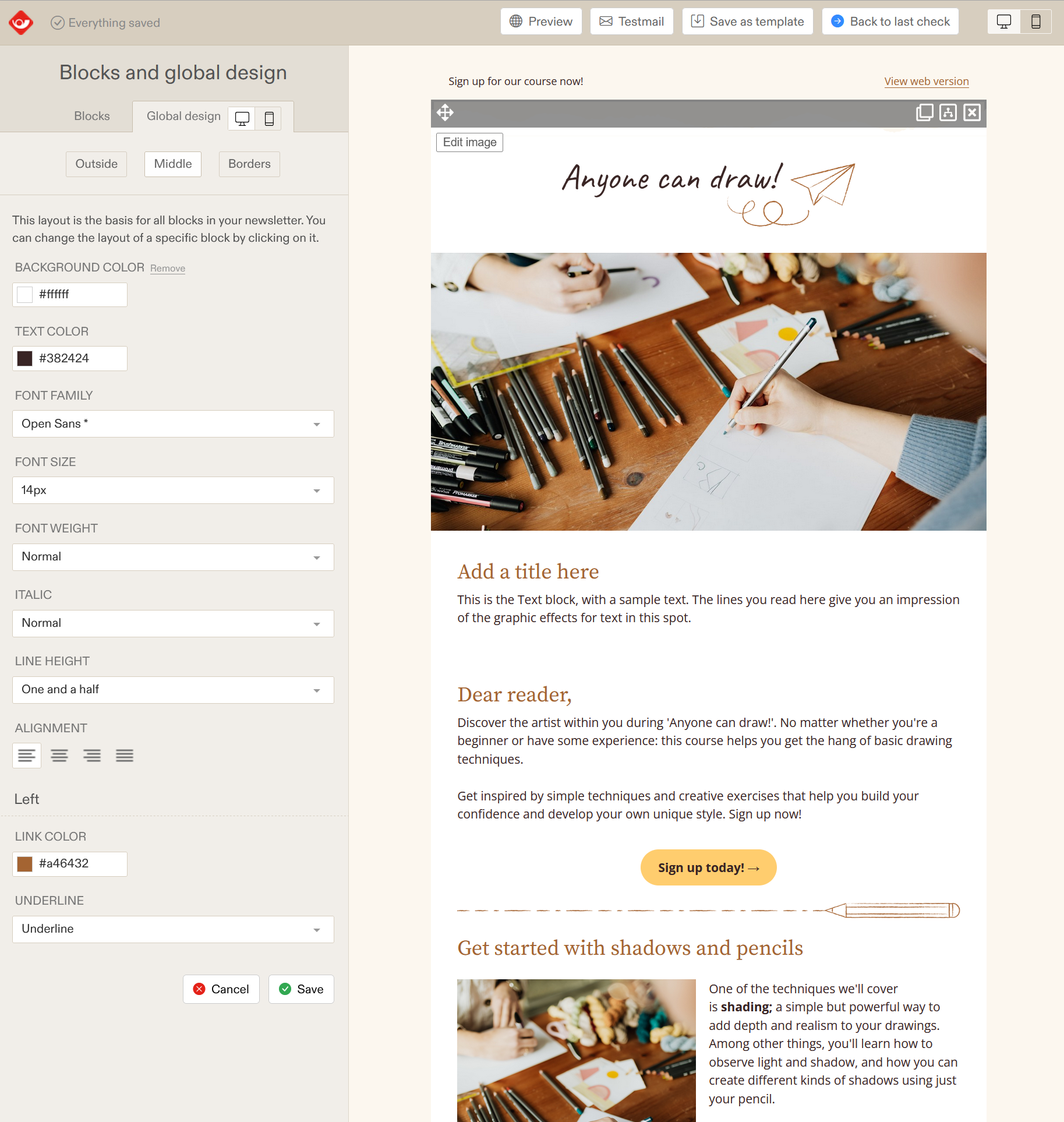How does the drag & drop editor work?
The drag & drop editor is intuitive to use and gives you the unique ability to make changes specifically for the display of a newsletter on a cell phone, without them being visible to the display on a desktop or laptop. Handy when you consider that virtually half of your readers view your newsletter on their smartphones!
Blocks and global design
To add blocks and define your branding, click on the exterior of your newsletter (while editing in Step 4). On the left side of your screen you will then see “Blocks and global design''
Blocks
In the Blocks tab, you will see eleven types of content blocks that you can drag into your newsletter. To drag a block, put your cursor over the block of your choice, click and hold while moving your cursor to the right, and drop the block in the desired location.
You can drag an unlimited number of blocks into your newsletter, but we recommend always keeping newsletters as compact as possible.
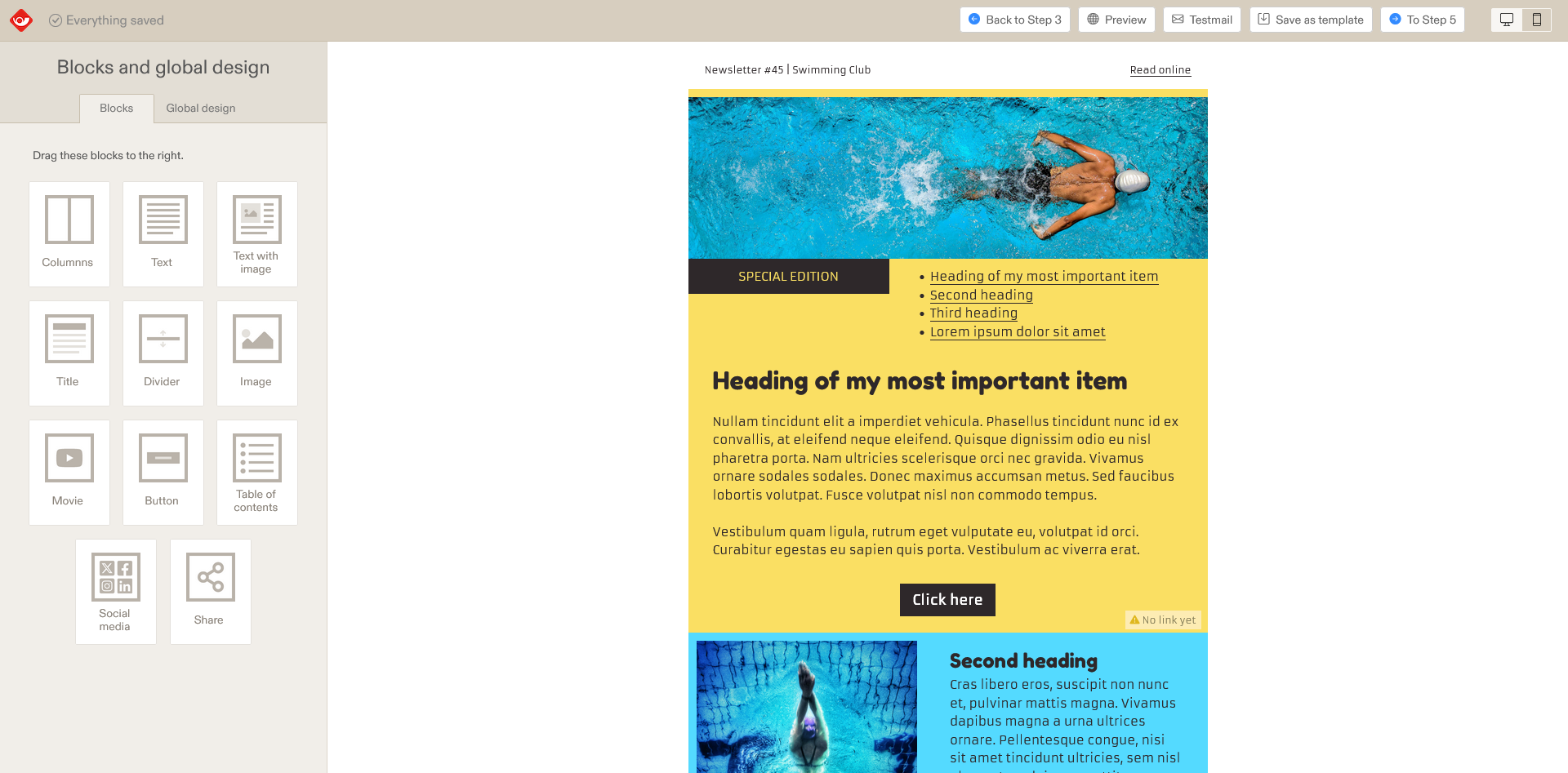
When you click on a block in your newsletter, you can edit the content, design, and settings of that block. When you have finished editing the block, you can click the Save or Cancel button. This will take you back to the content block overview. For this overview, you can also click on the exterior of your newsletter.
Global design
With the Global design tab you will see three buttons that you can use to fill in the global design of your newsletter. This prevents you from having to implement the design for each block individually. With the 'Midsection' button, you can add your preferred font and it's display.
For the mobile phone layout, click the smartphone icon next to 'Global design'. You can then change the background colour for the mobile display under the 'Exterior' and 'Midsection' buttons, where you can also suit the texts' formatting to mobile display.